Code. Update. Repeat.
Tilt Tutorial
We mentioned that Tilt embraces the concept of a control loop, so once you’ve run tilt up, it’s a “hands free” development experience.
As you edit your code, Tilt will automatically run update steps such as building an updated container image and deploying it.
🤔 Looking For the Project Code?
When
tilt demostarted, a path to the temporary directory with the sample project was written to the terminal output.
Let’s test it out:
- Navigate to the “web” resource in the Tilt UI and click “Clear Logs”
- Open
web/vite.config.jsin your favorite editor - Find the
logLevelline and change it from'error'to'info' - Save the file
- Watch magic happen for the
webresource in the Tilt UI
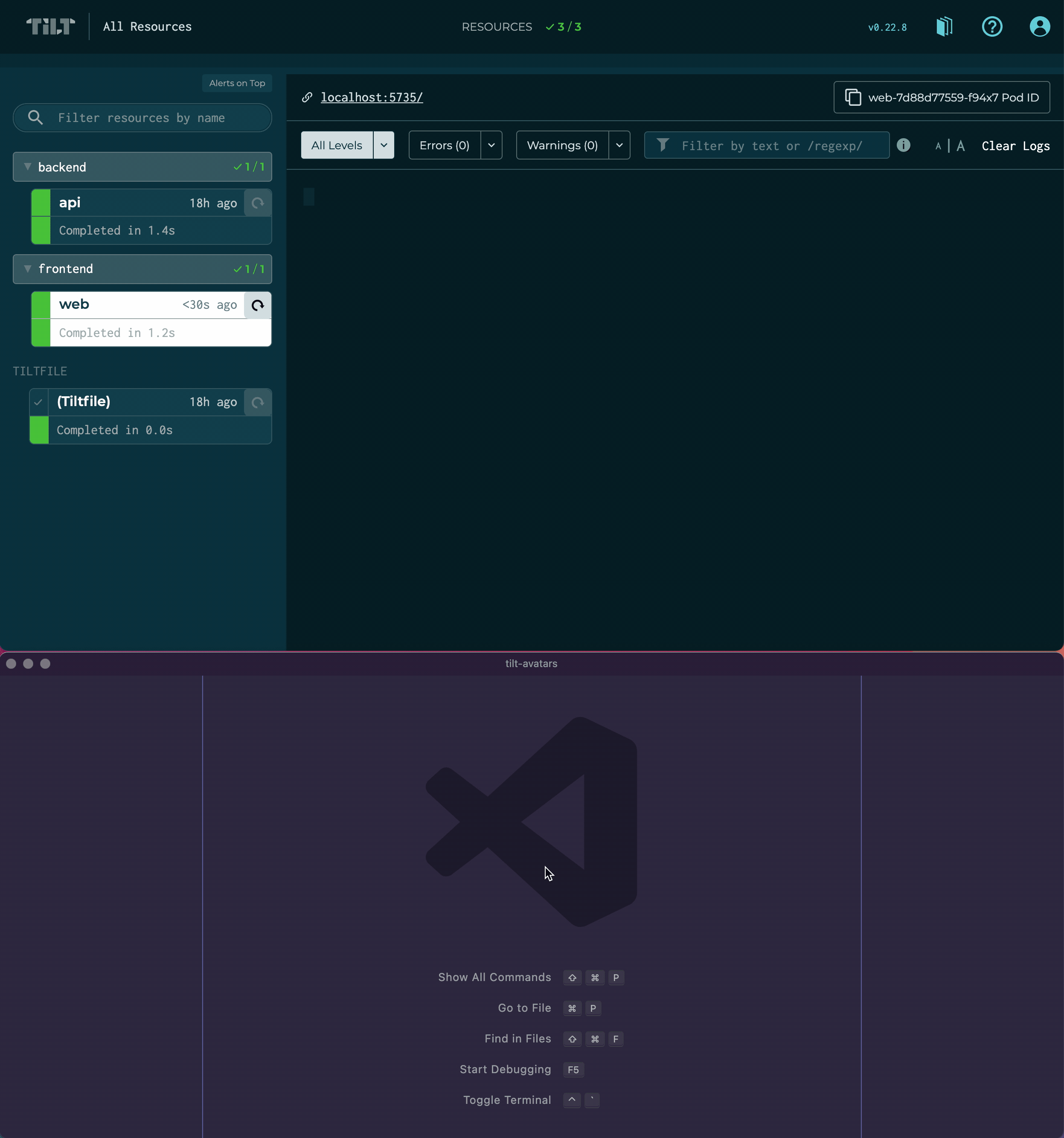
Whoa, a lot just happened - time to break it down!
1. File Changed
First, Tilt saw a file change and associated it with the “web” resource:
1 File Changed: [web/vite.config.js] • web
Let’s take a peek into the Tiltfile to understand:
- Why Tilt was watching for changes to
web/vite.config.js - How it knew
web/vite.config.jsbelonged to the “web” resource
For reference, here’s an abbreviated file hierarchy for Tilt Avatars:
tilt-avatars/
├── api/
│ └── ...
├── deploy/
│ ├── web.dockerfile
│ └── ...
├── web/
│ ├── vite.config.js
│ └── ...
└── Tiltfile
Ready?
Okay.
In the Tilt Avatars Tiltfile, which is at the repo root, the container image build for the “web” resource looks like this:
docker_build(
'tilt-avatar-web',
context='.',
dockerfile='./deploy/web.dockerfile',
only=['./web/'],
ignore=['./web/dist/'],
live_update=[...] # omitted for brevity
)
📁 Path arguments for Tiltfile functions are relative to your
Tiltfile’s path (refer back to the file hierarchy above if you get confused).
Aha! Several of these arguments include paths. Let’s go through them one-by-one:
-
context: build context for image build (specified here as the current directory, which is the repo root)Tilt watches for changes to any modified files in this directory or any subdirectory, recursively. Perfect! We changed
./web/vite.config.js, which meets this criteria.However, let’s keep looking at the other arguments to make sure they don’t negate or alter this somehow…
-
dockerfile(optional): path for theDockerfileto be usedThis is optional and defaults to
./Dockerfileto mimicdocker build ...CLI behavior. Tilt will watch this path (./deploy/web.dockerfilein our case) and trigger an image re-build if it changes, but it’s not relevant here because we didn’t edit it, so let’s move on… -
only(optional): filters paths included in build context and restricts file watching to the subset of pathsBecause we have a “mono-repo” (multiple services in a single repository) and the build context is the repo root (
.), we set this to['web/']so that unrelated changes, such as those to the backend (files underapi/) don’t trigger a re-build of the “web” resource. Since./web/vite.config.jsis under./web/, it hasn’t been excluded, which is what we want!Just one more argument to go…
-
ignore(optional): excludes certain paths from the build context and ignores changes to themWe’ve used this to exclude
./web/dist/for our production web assets, which otherwise match the rules defined bycontextandonly. This is supplementary to.dockerignore, but can be helpful for cases where you want different ignore rules for local dev with Tilt, for example.As
./web/vite.config.jsis not under./web/dist/, it was not ignored, which is what we’d expect.
If we put all this together, Tilt is watching for any file changes in the web/ directory or any of its subdirectories, recursively, EXCEPT for those in web/dist (or any of its subdirectories, recursively).
Phew!
When a matching file changes, such as web/vite.config.js, because it’s watched by the tilt-avatar-web container image build configuration, Tilt initiates an update for the “web” resource.
How does Tilt know the
tilt-avatar-webimage belongs to the “web” resource?You might remember that a resource can be composed of multiple bits of work. In the case of the “web” resource, it has a container image build and a Kubernetes Deployment.
Tilt associated the
tilt-avatar-webcontainer image with the “web” resource because the container image name is referenced in Kubernetes YAML loaded in theTiltfilewithk8s_yaml. (This is not the only way that container images can be assembled into a resource, and it’s possible to manually configure where auto-assembly is insufficient.)
2. Resource Update
Now, the update process starts:
STEP 1/3 — Building Dockerfile: [tilt-avatar-web]
...
STEP 2/3 — Pushing localhost:44099/tilt-avatar-web:tilt-0b9fcdf9cfea47ba
...
STEP 3/3 — Deploying
Injecting images into Kubernetes YAML
Applying via kubectl:
→ web:deployment
First, Tilt built an updated version of the container image. Then, it pushed the image to our local registry so that it can be used by Kubernetes. (This step could look different for you! Tilt adapts its workflow based on your local cluster setup, which might not require image pushes.) Finally, it deployed the updated image.
🏷 Immutable Image Tags
Tilt tags every image it builds with a unique
:tilt-<hash>tag. It then rewrites the Kubernetes YAML (or Helm chart) on the fly during deployment to use this tag.Why? Using a “rolling” tag (such as
:latest) can result in hard-to-debug issues depending on factors like image pull policy configuration. With an immutable tag, you’re guaranteed exactly what got built is what will run.It’s just one more thing Tilt takes care of without any extra configuration to save you a headache later!
3. Resource Runtime Monitoring
Once deployed, Tilt starts tracking the updated version of the resource:
Tracking new pod rollout (web-7f9b8b65f4-wt97k):
┊ Scheduled - <1s
┊ Initialized - <1s
┊ Ready - 1s
As Tilt waits for the resource to become ready, it’ll pass along relevant events, such as image pull status or container crashes, so you don’t need to resort to manually investigating a failed deploy with kubectl.
Once the container has started, Tilt will stream the logs. In our case, since we enabled more verbose logging for Vite (the dev server that hosts the frontend), we should see some messages as it starts up:
yarn run v1.22.5
$ vite
Pre-bundling dependencies:
react
react-dom
(this will be run only when your dependencies or config have changed)
...
ready in 946ms.
If you’re a bit underwhelmed by changing a log level - you caught us! The Tilt Avatars project is configured to use Live Update for regular development, so we purposefully made a change in a config file that meant the full container would be rebuilt.
Let’s move on to the next section where we’ll make more interesting code changes with Live Update.