Custom Buttons
Many of the actions in a team’s development workflow can be added to Tilt as local_resources,
but for some use cases, that can feel a bit heavyweight.
For these use cases, Tilt offers the ability to add a button to the web UI and define a local command to run when that button is clicked. These buttons can even take input from the UI!
The simplest way to do this is via the uibutton extension.
This page focuses on conveying general functionality. More complex use cases can create buttons directly via Tilt’s API – one good example is the cancel extension. For usage specifics, refer to the uibutton docs.
Here are some examples:
- You have a web service that uses yarn and occasionally need to re-run
yarn install. You can add a button to that resource to do so:load('ext://uibutton', 'cmd_button') cmd_button('letters:yarn install', argv=['sh', '-c', 'cd letters && yarn install'], resource='letters', icon_name='cloud_download', text='yarn install', )This will attach a button to the “letters” resource, which will appear in two places: the table view and the resource view. When clicked, it will run
yarn install, with the logs going into the “letters” resource’s logs.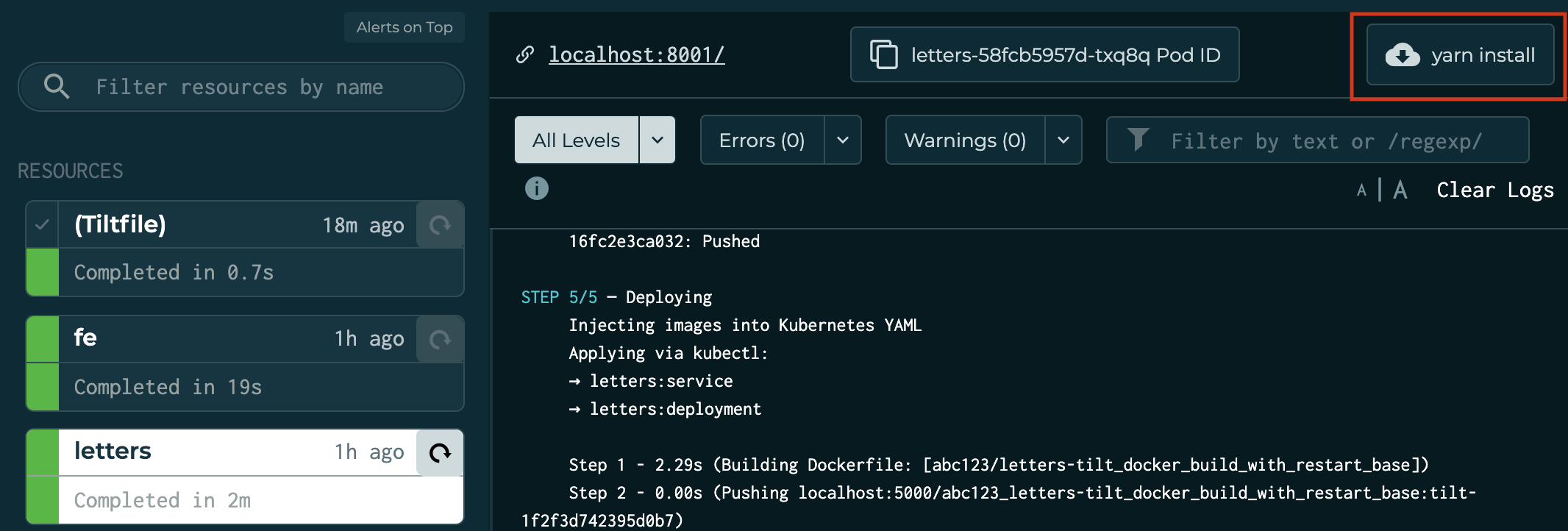
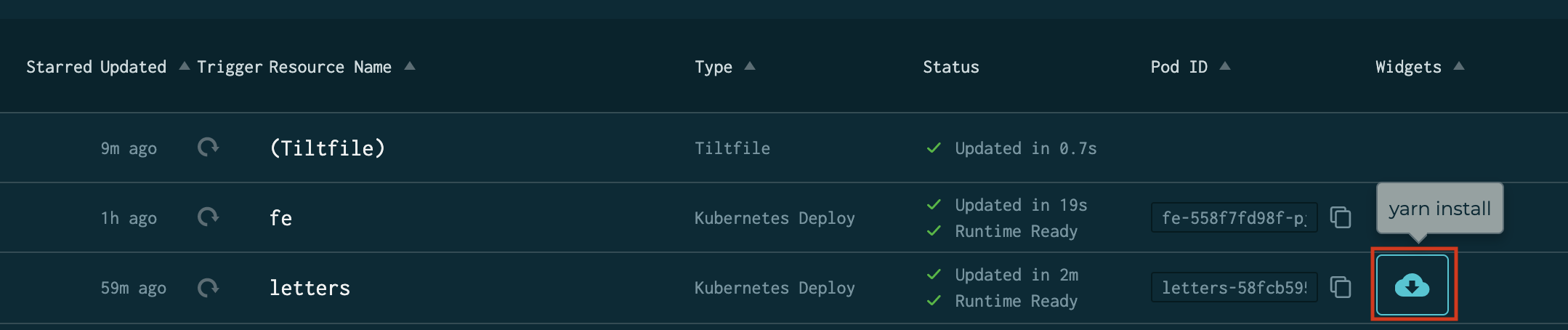
-
Your project has a script that can be a bit risky / expensive and sometimes you want to pass a –dry-run flag to see how it looks before actually running it.
load('ext://uibutton', 'cmd_button', 'bool_input', 'location') cmd_button('migrate db', argv=['sh', '-c', 'yarn run db:migrate $DRYRUN'], location=location.NAV, icon_name='developer_board', text='Run database migration', inputs=[ bool_input('DRY_RUN', true_string='--dry-run', false_string=''), ], )This creates a button that has a boolean option, which the UI renders as a checkbox:
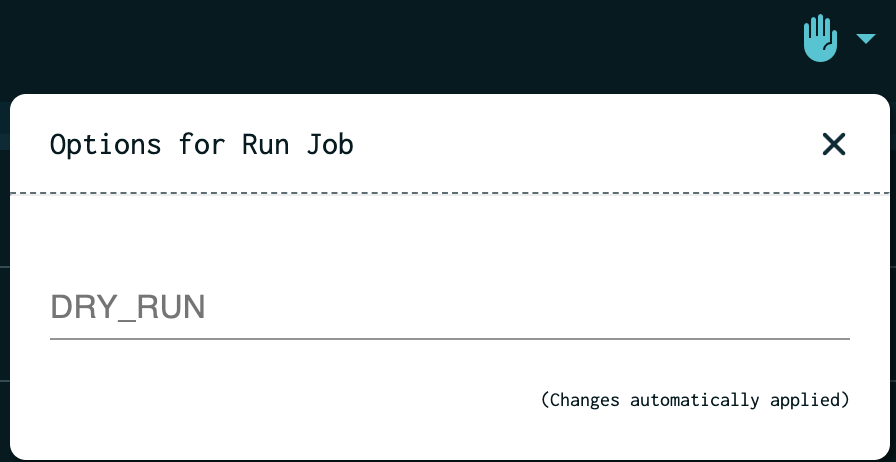 (this form pops up when the user clicks the arrow attached to the button)
(this form pops up when the user clicks the arrow attached to the button)bool_inputsays to add a checkbox, and set the command’s$DRY_RUNenvironment variable to the value of the checkbox.true_stringandfalse_stringspecify the value of that environment variable when the input is true or false. i.e., if checked, the button will echo"doing the thing --dry-run", else,"doing the thing"We invoke
echoviash -cso that the shell expands the$DRY_RUNenvironment variable for us. This is only necessary when theargvvalue itself needs shell expansion. - Similarly, you can specify a
text_inputthat adds a text field to the button, where the user can input arbitrary text:load('ext://uibutton', 'cmd_button', 'text_input', 'location') cmd_button('hello', argv=['sh', '-c', 'echo Hello, $NAME'], location=location.NAV, icon_name='front_hand', text='Hello!', inputs=[ text_input('NAME'), ], ) - Add a button to quickly run a command in a pod:
# note: if you're actually doing this you probably ought to put the bash script in # a separate file load('ext://uibutton', 'cmd_button', 'text_input', 'location') pod_exec_script = ''' set -eu # get k8s pod name from tilt resource name POD_NAME="$(tilt get kubernetesdiscovery "$resource" -ojsonpath='{.status.pods[0].name}')" kubectl exec "$POD_NAME" -- $command ''' cmd_button('podexec', argv=['sh', '-c', pod_exec_script], location=location.NAV, icon_name='', text='Exec in a pod', inputs=[ text_input('resource'), text_input('command'), ] )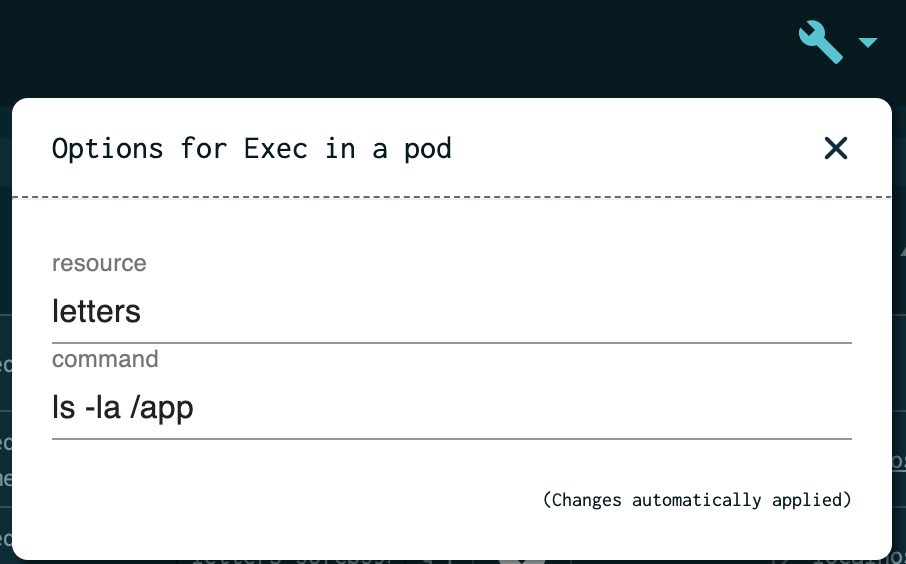
Hopefully that’s enough to get you interested and started!
More information can be found in the uibutton docs.